The PlayStation 4 is, arguably, the most popular gaming platform available at the moment, but up until now it has lacked a something that its rivals, namely Xbox, feature. A recent addition to the Xbox One feature list is the ability to play your Xbox One games via your PC in Windows 10, thanks to the newly updated Xbox app. And as of 6 April, the Sony equivalent is here for PS4 thanks to a new update. Here, we show you how to set up and install Remote PC Play to play your PS4 games on your PC. Read next: Best PS4 games of 2016 and How to use a PS4 controller on PC
• Download and install the official Remote Play app for PC or Mac
• Ensure your PlayStation 4 is runnng software v3.50 via Settings, System Software Update
• Open PC Remote Play and connect your DualShock 4 controller
• Log into your PSN account
• Click Manually connect if your PS4 isn’t automatically found
How to play PS4 on PC or Mac: PC & Mac Remote Play available now
Sony first dropped the news that PS4 users will be able to access Remote Play via their PC or Mac a little over a month ago, although details were scarce. It wouldn’t be available to public beta testers; all we knew is that it’d be coming as part of the PlayStation 4 3.50 system software update which also had no real release date. Fast forward to 5 April and Sony announced via the PlayStation blog that the software update would be available to users the very next day and includes the highly anticipated PC & Mac Remote Play support.
The PlayStation 4 3.50 update is now readily available, and once the update has hit your console you’ll be able to start using Remote Play. To do so, you’ll need to head over to the official Remote Play site and download the application to your PC or Mac, and follow our instructions below.
How to play PS4 on a PC or Mac: System Requirements
Your PC or Mac has to be running one of the following operating systems:
- Windows 8.1
- Windows 10 or later
- OS X 10.10
- OS X 10.11
You’ll be able to select from the following resolution and frame rate options, depending on your Internet connection – for 720p/60fps, a minimum internet connection of 5Mb is required.
- Resolution options: 360p, 540p, 720p
- Default resolution – 540p
- Frame rate: Standard (30fps), High (60fps)
- Default frame rate – Standard (30fps)
You’ll also be able to use the DualShock 4 controller, though this will have to be connected to your PC or Mac via micro USB.
How to play PS4 on a PC or Mac
Step 1) Download and install PC/Mac client. The first step in our how-to is to download the official Remote Play app for PC or Mac – this can be downloaded from here. Once you’ve downloaded the installer, simply install the app by following the on-screen instructions.
Step 2) Update your PS4 software to 3.50 if you haven’t already. Depending on your PlayStation 4 settings, you should be prompted to download and install the update automatically. However, if this hasn’t happened, don’t fear – you can also go to Settings > System Software Update to manually trigger the update.
Step 3) Open PC Remote Play app and connect your DualShock 4 controller. Even though most PCs and Macs offer Bluetooth support, Sony has designed the Remote Play app to only work with wired connections. This means you’ll have to plug your PS4 controller into your PC/Mac via a USB cable, then click “Start”.
Step 4) Log in to your PSN account. This should be the same as the main account you use on your PlayStation 4.
Step 5a) App will automatically search for your PS4. The search may take a few minutes but if it doesn’t show up after an extended period of time, it has to be done manually. Sony claims that the search won’t find your PlayStation 4 via the Internet if it isn’t registered as your Primary PS4, or if it’s completely powered off (opposed to being in Rest Mode where it’s able to remotely turn it on).
Step 5b) If it isn’t found, click Manually Connect. It’s worth noting that manually connecting to your PS4 requires both the PS4 and PC/Mac to be on the same network. On your PS4, head to Settings > Remote Play Connection Settings > Add device and enter the number provided on the Remote Play app.
Step 6 – Get ready to game. If all goes well, your PC should then connect to your PS4 and you can start gaming away. If you want to tweak your connection settings, you must first disconnect from Remote Play by turning off your PS4 or closing the Remote Play app. Before clicking “Start” to connect to your PS4, click Settings and tweak the Resolution/Framerate.









 and select Settings
and select Settings

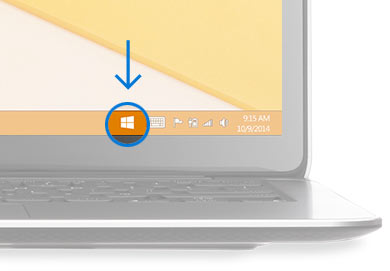





![Video call ringing[1][2][1] (1)](https://tctechcrunch2011.files.wordpress.com/2015/04/video-call-ringing121-1.png?w=558&h=488)

 Protecting people from their own data usage will be important for the feature. Though Facebook offers a way to disable auto-play of News Feed videos when you’re not on Wi-Fi to save people’s data plans, some users who didn’t still felt burned when they saw their bills.
Protecting people from their own data usage will be important for the feature. Though Facebook offers a way to disable auto-play of News Feed videos when you’re not on Wi-Fi to save people’s data plans, some users who didn’t still felt burned when they saw their bills.
